You always need to use email sign offs; whether you're sending a business email or responding to an email from a friend. Closing your message with an email sign off or signature is a common email etiquette practice originating from the early days of handwritten letters. eM Client has a useful tool for creating email signatures for anyone still wondering how to end an email. This article will give you examples of different signature options and show you exactly how you can create the perfect email signature in your eM Client application.
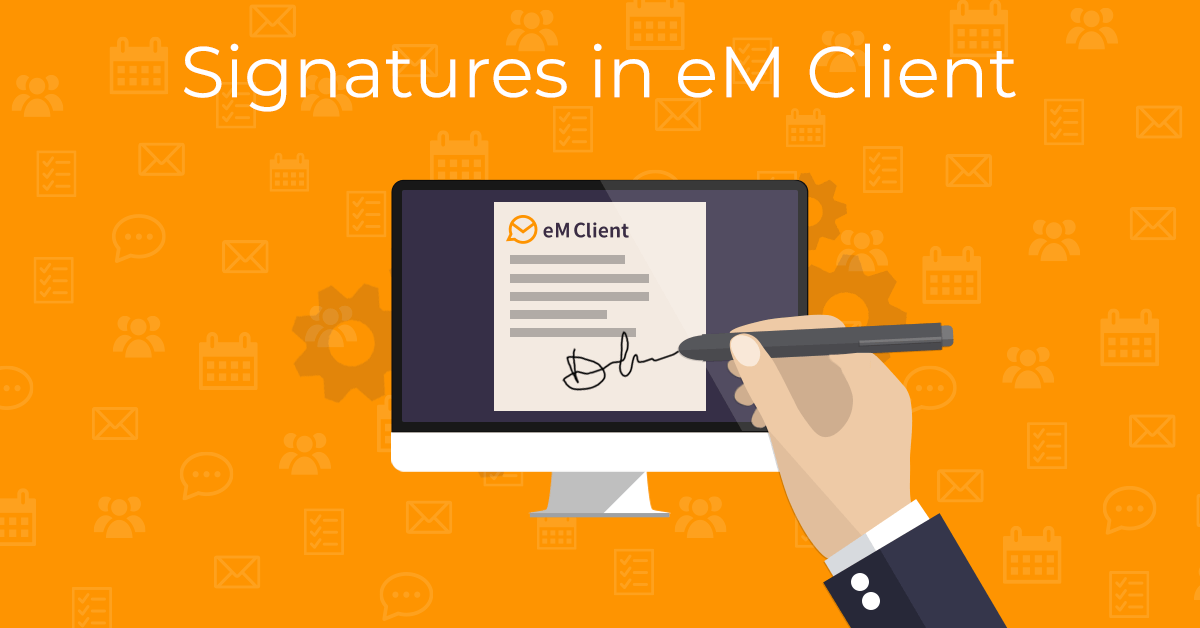
Why you should sign your emails
Including an email signature is an important step that confirms your identity and adds character to your email. Some situations will make your identity unclear if you don’t include your signature. For example, not all mail servers or programs might keep your name in the From field correctly. Providing your name at the end of the message ensures your recipient knows who they’re communicating with.
Another common problem could occur if your name in the message header gets lost when your message is forwarded or buried in a long message thread. Seeing your signature at the bottom of the message will make it easier to contact you, no matter what happens along the way!
Email signatures can be more than just your name – they can also include your job title, additional contact information, and relevant accolades to help your recipient get to know you.
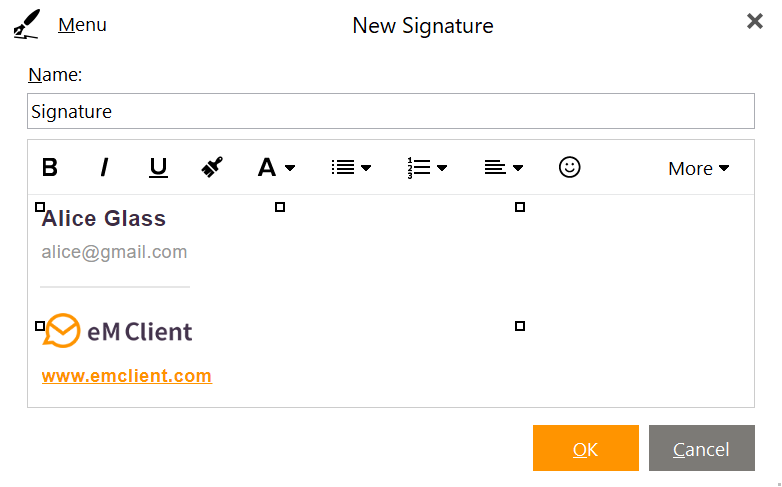 eM Client Signature editor
eM Client Signature editor
Fun email sign offs
Are traditional email sign offs too formal for all of your messages? Sometimes it’s preferable to be casual when you’re communicating with someone you know well. If you’re well acquainted, it's okay to use fun email sign offs instead of something formal. Use eM Client’s email signature creator to make multiple signature templates for different occasions and personalities.
The type of email sign offs considered fun depends on you and your recipient’s sense of humor. For example – millennial email sign offs vs. gen z email sign offs were recently trending on TikTok for their creativity. But just because it’s trending doesn’t mean it’s appropriate for your email. Make sure you know your audience before you try an unconventional email sign off – you don’t want to offend your recipient!
Professional email sign offs
There are standard professional email sign off messages that you can use for your signature template. A popular sign off is Regards, meaning to show respect. Some alternatives include:
- Best wishes
- Kind regards
- All the best
- Sincerely
These sign offs are versatile and can be used for any type of email. They’re safe options to use if you’re not sure how to sign off your email in your signature. Read more about professional signatures here.
How to work with signatures
eM Client lets you create custom signatures that will be added to your emails automatically. You can even create a list of different signatures for different occasions. Make a signature for professional communications and one to use with family and friends. Having multiple email signatures will always ensure that your messages always have the appropriate signature based on the recipient. You can switch between different email signatures whenever you need to.
This video tutorial shows you how to create, manage and use your signatures in eM Client.
How to assign a signature?
Here are the written steps for assigning and creating an email signature:
- Go to Menu > Settings > Mail > Templates and Signatures.
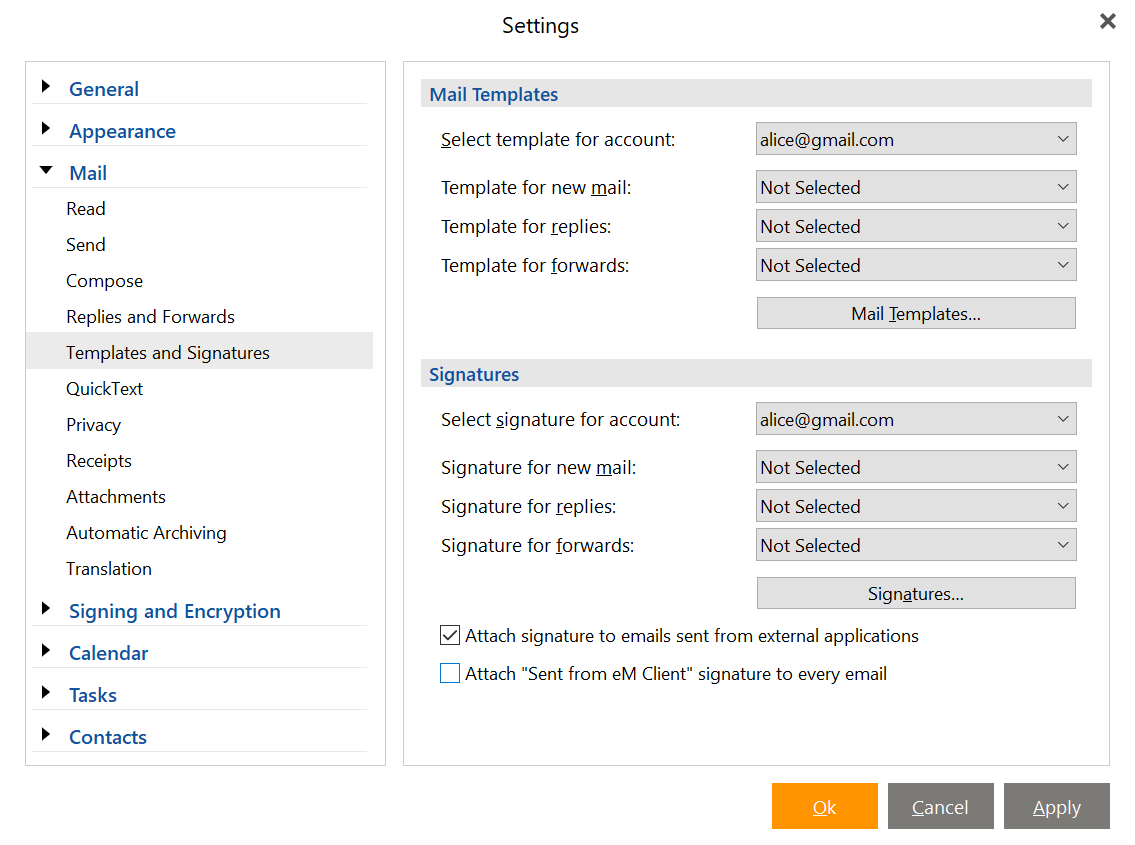 eM Client Signature settings
eM Client Signature settings
- Select the account where you want to use the signatures selected in the edit boxes.
- Choose a signature for new emails, email replies, and forwards.
- If there are no saved signatures to choose from, create one:
- Click the Signatures... button. It will open the window for managing signatures – you can modify, create, and delete signatures there.
- Click on New to bring up the New Signature window
- Enter a name for your new signature in the Name field
- In the field below construct a signature as you would in any text editor. Confirm the changes by clicking OK and your new signature will be created and added to the signature list. You can save your new signature in an .html file if you wish.
Now you have gained the knowledge necessary to create, modify and assign signatures. The signature tool is just one feature that makes eM Client the perfect application to personalize your emails and make them look professional. Learn about all the ways you can achieve your email goals by visiting our blog.
New to eM Client?
Try it out! It's free and fabulous.
If you’re ready for more, buy the PRO license and enjoy:
And in the meantime, check out our YouTube channel for how-to videos.